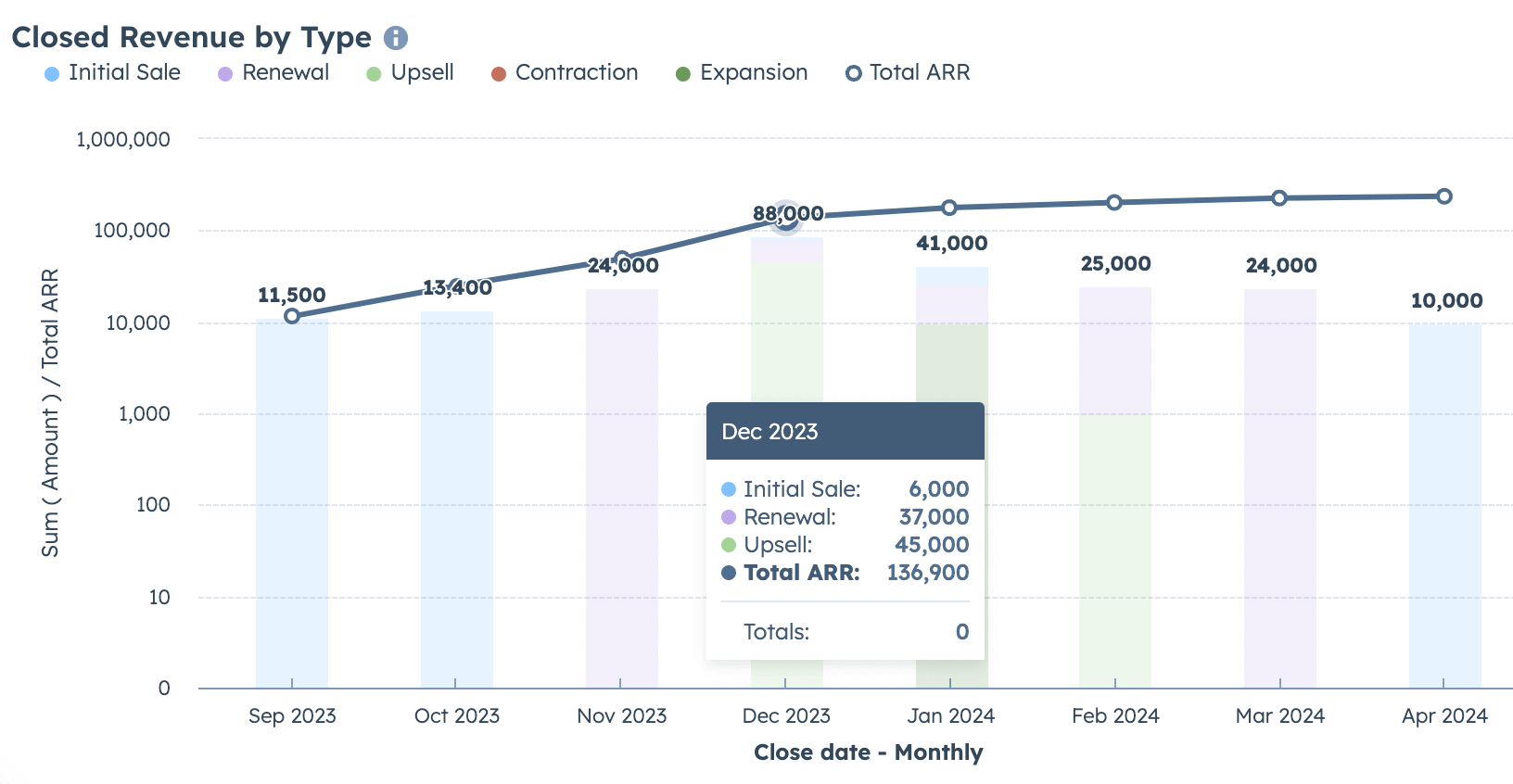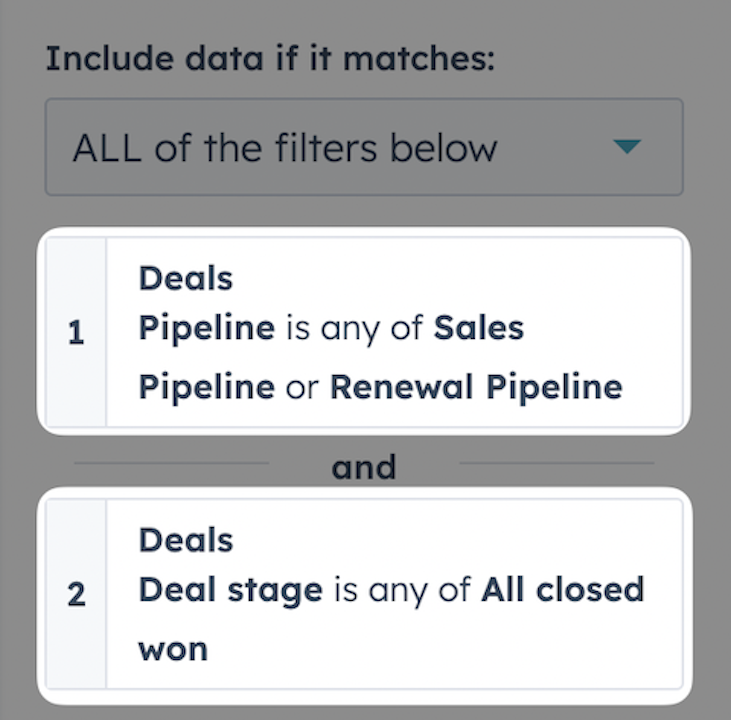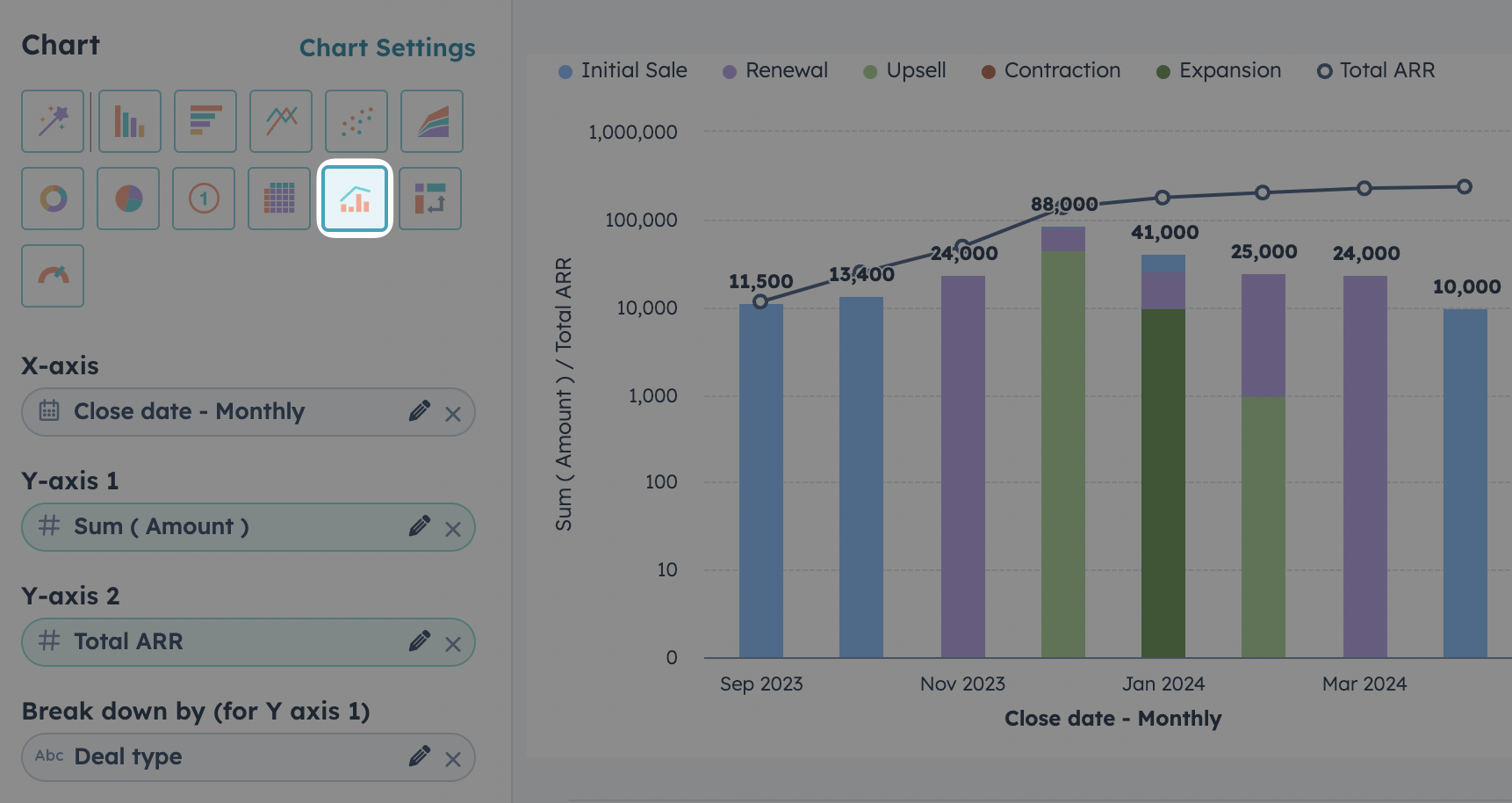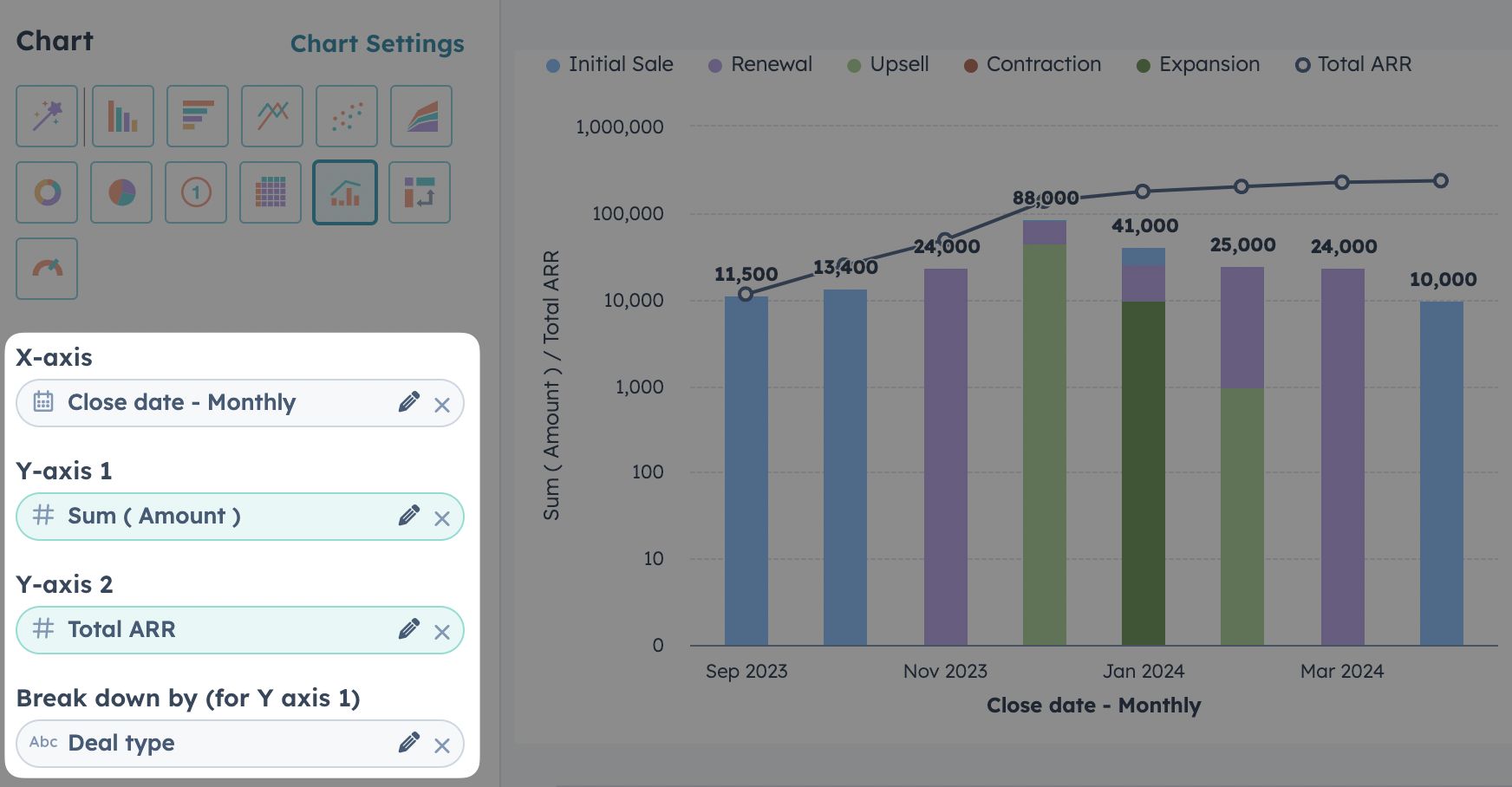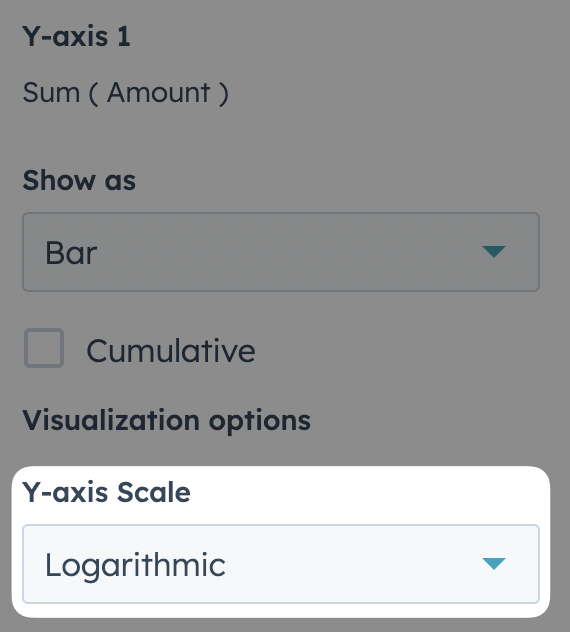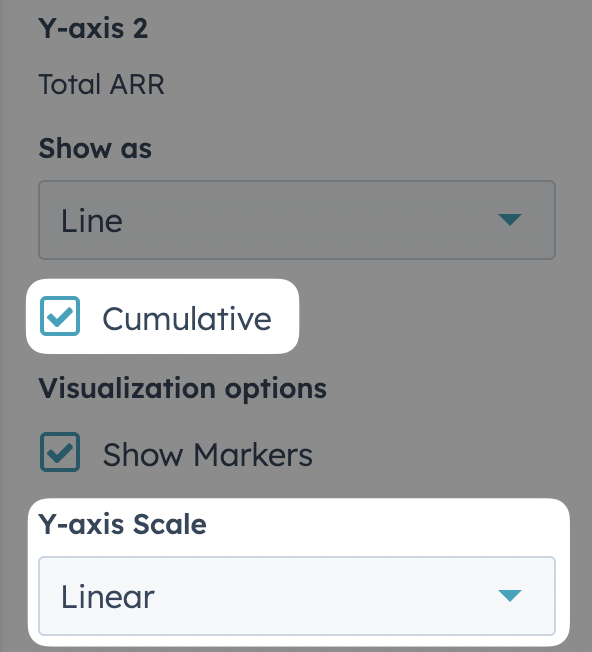Out of the box HubSpot’s sales tools are really only focused on helping you close new customers.
If you’re trying to use HubSpot as your source of truth for selling across the customer lifecycle, you'll want to start reporting on your renewal and expansion revenue.
With 70-80% of revenue per customer typically coming after the initial sale it’s a good idea to start by:
1. Defining the pipeline you will use to manage expansions (either your existing new business pipeline, renewal pipeline, or a dedicated expansion pipeline)
2. Extend the default HubSpot “Deal Type” property to allow more specific definitions of your closed revenue and add pipeline tags to visually identify revenue types in your pipeline.
With this basic setup in place we can create an accurate report breaking down our closed revenue 💰