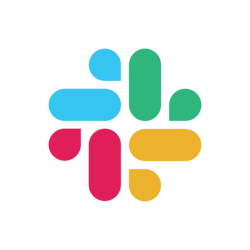The Problem
Digital teams live in Slack, which means tasks often show up as chat messages. The danger? As new messages pile in, that important “don’t forget to send the report” note can scroll out of sight and out of mind. Traditional to-do apps or sticky notes might not keep up with real-time chat. The result: missed deliverables and last-minute scrambles, all because a message got buried.
The Solve
Slack’s reminder feature is like having an ever-alert assistant within your chat. You can tell Slackbot to nudge you (or anyone on your team, or even a whole channel) at a certain time about a task or message. It’s quick, unobtrusive, and incredibly handy for turning a fleeting message into a firm task. No more mental juggling – let Slackbot remember for you.
Step-by-Step: Set Up a Slack Reminder
| Step |
Description |
| 1. Type the Command |
Type the /remind command in any channel or direct message to trigger Slack's reminder tool. |
| 2. Add the Reminder Content |
Specify who and what you want to be reminded about, for example /remind me to review the design mockups. |
| 3. Set the Time |
Use natural language, such as "at 4pm today", "tomorrow at 9:00 AM", or recurring like "every Monday at 10am". |
| 4. Confirm It |
Press Enter to send. Slackbot will confirm your reminder details and schedule the nudge. |
| 5. Get Nudged |
When the time comes, Slackbot will send a message with your reminder so you can complete the task or snooze if needed. |
Try It Now
The next time a task comes up in the middle of a busy Slack conversation, don’t let it vanish into scroll-back oblivion. Fire off a quick /remind to capture it. Try it now – set a reminder for your next break or meeting. See how effortlessly Slack keeps you on track? For more clever ways to save time and stay organized, get in touch with Yopla. We have plenty more digital teamwork hacks to share!